Transfer out request from within Clearmatch Fusion
This process will allow you to request for a transfer out of an investor account and review from a DC (Direct Credit) submission.
Request Transfer Out
1. Sing into the Fund Control and Navigate to Home Pages > Investing :
2. Select the Fund Accounts option under Fund Accounts :
3. Use the filter options to find all fund accounts under your finance company (or a specific investor) and select the link either from the Account Number or Search Name fields:
4. Once opened, find the link to the Investor under Parties and select it:
5. Select the Actions menu > Functions > Request Transfer Out :
6. Select the Target Bank Account from the drop down list and enter the Amount :
7. Press the  button to add the transfer request. If you want to exit out of this process, select the
button to add the transfer request. If you want to exit out of this process, select the 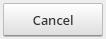 button.
button.
View Direct Credit Submissions
Please note that to proceed with this step, you must be logged into the Fund Control asset class:
1. Navigate to Banking > Electronic Funds Transfer :
2. The electronic funds transfer screen will appear blank and show no available options. Simply select the name of your finance company from the Warehousing Entitydrop down list:
3. Select the Create Direct Credit Export File option under Daily Processing :
4. This will create the export file and display a prompt on the bottom right-hand corner as confirmation that it was successfully exported:
5. Select Direct Credit Submissions under List :
6. This will list all of the direct credit submissions that have been made, and as it is sorted by action date, the one that was just exported will show at the very top.
7. To drill down further into the export, simply click the link under the Action Date field.
Related Articles
Setup an originator staff member from within Clearmatch Fusion
Staff members at originator groups and at originators are able to sign into the Clearmatch portal in order to manage applications and finance agreements on behalf of their borrowers. Staff members need to be created with Clearmatch Fusion. 1. ...On-boarding an investor through Clearmatch Fusion
When on boarding an investor, the required steps that need to be followed are outlined below: Investors can be setup in two ways: - Through the Portal: This can be done by an investor or by a finance company staff member on behalf of an investor. - ...Clearmatch Fusion sign-in
ClearMatch is for the most part written in Microsoft .Net so is therefore optimised to work with the latest version of the Microsoft browser and only up to two versions backwards. For example if the latest version of IE was 11.0, then Clearmatch ...Display variables in Clearmatch
A display variable is a data point that can be taken from Clearmatch and used in a document template or note or email template. For example the first line of a customer address is a display variable called dvAddressName1 . If you wished to use this ...Uploading investor documents in Clearmatch Fusion
Documents that are specific to investing are uploaded and available to view against the customer. Documents relating to investing in specific asset classes and products, are referred to in the platform as "documents to be supplied by investors". ...